The key components of Corvus Axiom is the ability to review all resources which undertake a process activity for a given duration at a specific location.
Process Activities are linked to Activity Categories, Locations, Materials and Resources. Refer to the below screen shot displaying the Proccess Activity – Hauling Coal:
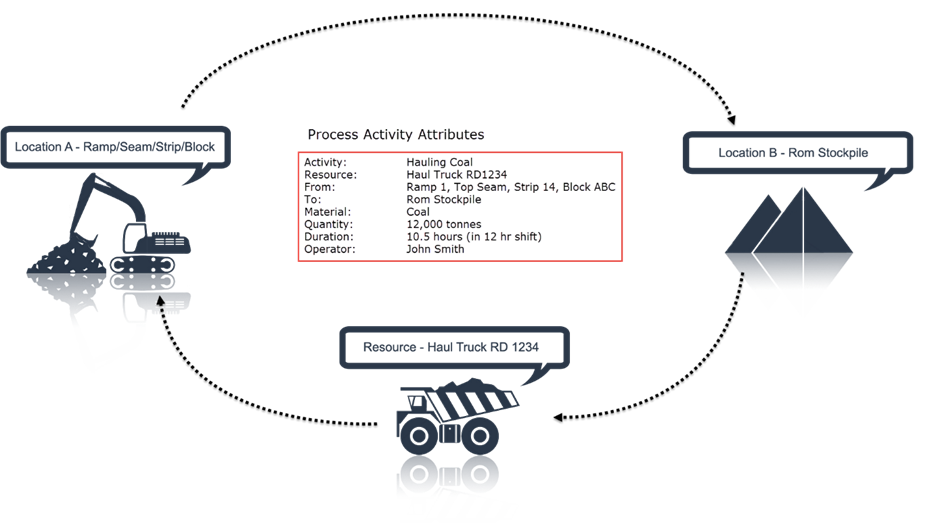
To view how this information is recorded and signed off, select the Home tab and the Process Activities Module in the main navigation ribbon:

Select the shift date and time you wish to review:

Available Resources are listed in the bottom left corner. Click on one of the resource types and select a particular resource to view the process activities assigned to that resource:
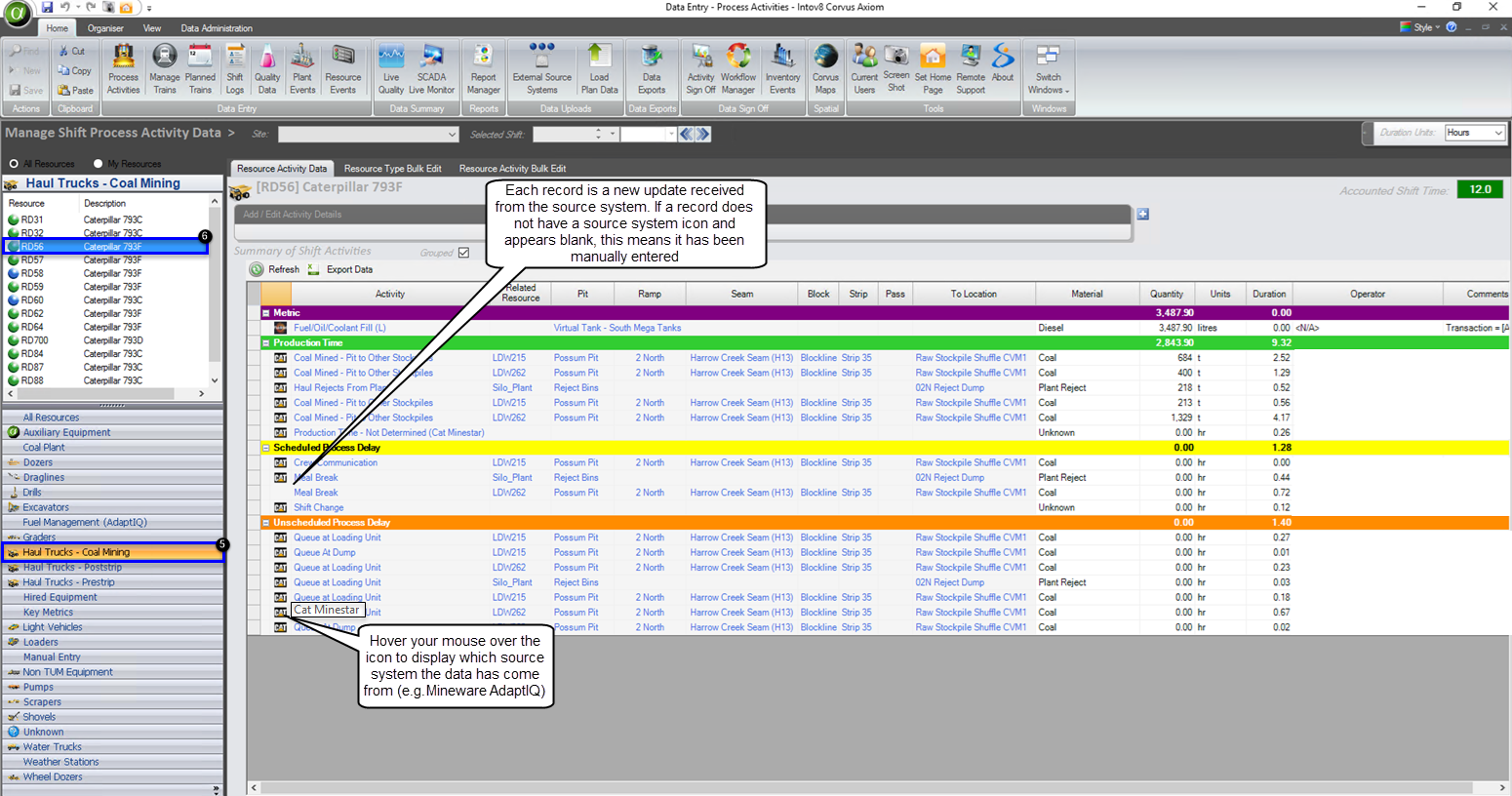
Each resource shift data status is indicated by different coloured traffic lights -
Green: shift data has been recorded against a resource for that shift in full
Yellow: denotes partial data for the shift has been recorded against a resource
Red: no data has been recorded against a resource for the selected shift
Blue: shift contains an unknown mapping/s
Orange: exceeds the amount of hours that are required for the shift
The traffic light colours flow through to Resource Events, Reports and Corvus Dashboards. To view exceptions within the Process Activity data, you can use Report I8.09.157 – Resource Activity Hours Matrix.|topic=Sample of Available Reports